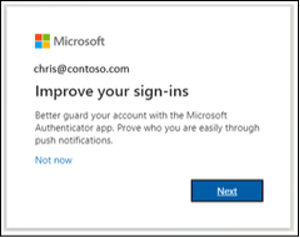Microsoft MFA Security Upgrade

One of the most valuable tools in the fight against cybercrime is multi-factor authentication.
The criminal cannot just hack your password, they somehow need to steal a second form of verification code that is usually sent to your phone. That is hard to do but the bad actors are relentless.
New ways to hack your SMS text content using just your phone number are a growing concern for cybersecurity experts. To get out in front of this new threat, authenticator apps installed on your phone are replacing SMS. To see the code sent to an app on your phone, a criminal would need to literally have your phone in their hand.
Microsoft is now requiring that users of Microsoft products use the Microsoft Authenticator app.
Earlier announcements from Microsoft suggested that switching from SMS to the app would be optional but now, users of products like Microsoft 365 must make the change.
Most users will see this pop-up when signing in to MS 365, Outlook or other products.
The “Not now” option works 3 times and then Microsoft locks the user out until the authenticator app is installed.
How to Install Microsoft Authenticator App
We understand that this is a nuisance but Microsoft isn’t making this optional and the upgrade in security is legitimate. So, let’s make this as easy as possible.
- Step by Step instructions from Microsoft
- Authenticator app install for Android phones
- Authenticator app install for Apple phones
For IT team leaders and tech administrators who want a deeper understanding about Microsoft’s MFA policies, start here.
Better yet, if you have any questions or problems with the Microsoft Authenticator app, Electronic Office is always here to help. Call our support line at 828-274-1196.